First bring up the map you created from the second part of this tutorial or download Sample Map 2 Remember to right click and use Save Link As.. This is an SVG files which most browsers can display.
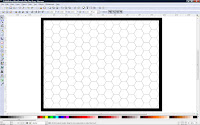
Once you have opened the file with Inkscape then click on the menu Layers->Layers... The following dialog will appear.

Make sure all the layers except Borders is locked.
You will notice at the bottom there is a slight gap between the bottom hexes and the top of the bottom border. This part of the tutorial is going to fix that.
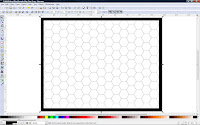
Select the Border you will see eight selection arrows around it.
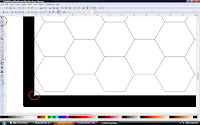
Zoom into the lower right corner by using the View Menu or holding down the CTRL key while scrolling the mouse wheel.
Click on the Edit Paths by Node tool in the toolbar to the left. It is the second one down. You will see diamonds appear on all the corners.

Click the inner diamond on the lower left corner. Then look on the top toolbar change the units from pixels to inches.
Hold down the CTRL key. While holding down the CTRL drag the inner diamond until the line just touches the bottommost hex.
Holding down the CTRL key constrains the dragging in one direction. It is useful for adjusting rectangular shapes like the borders.
After this look at the Y dimension in the top toolbar. Write it down.
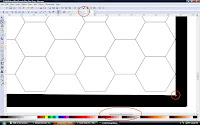
Use the bottom scroll bar to shift to the lower right corner. Select the Inner Diamond. In the Y dimension on the top toolbar type in the number you recorded from the previous step. Now you have a nice even bottom border again.
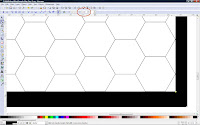
The final result can be downloaded from here.
Again the reason for this that the proportion of your hex grid is not going fit exactly in your initial border. So after drawing the hex grid you will need to fix up your border to fill in the gaps.
The next tutorial will involve creating your initial sketch map, scanning it in and setting it up to be drawn on.
I just wanted to say that I am enjoying your blog and especially your mapping tutorial. Please keep up the good work!
ReplyDeleteAppreciate the complements from everyone.
ReplyDeleteThanks
Ok, I have made it this far. Just need hex numbers now...
ReplyDeleteBest
TB